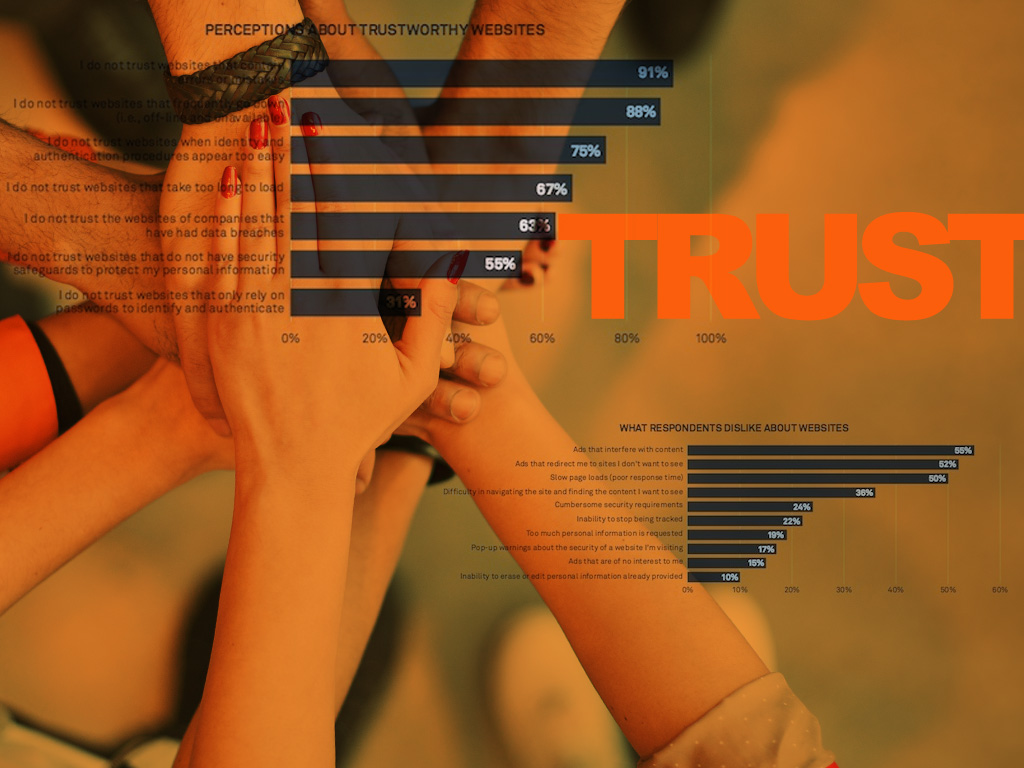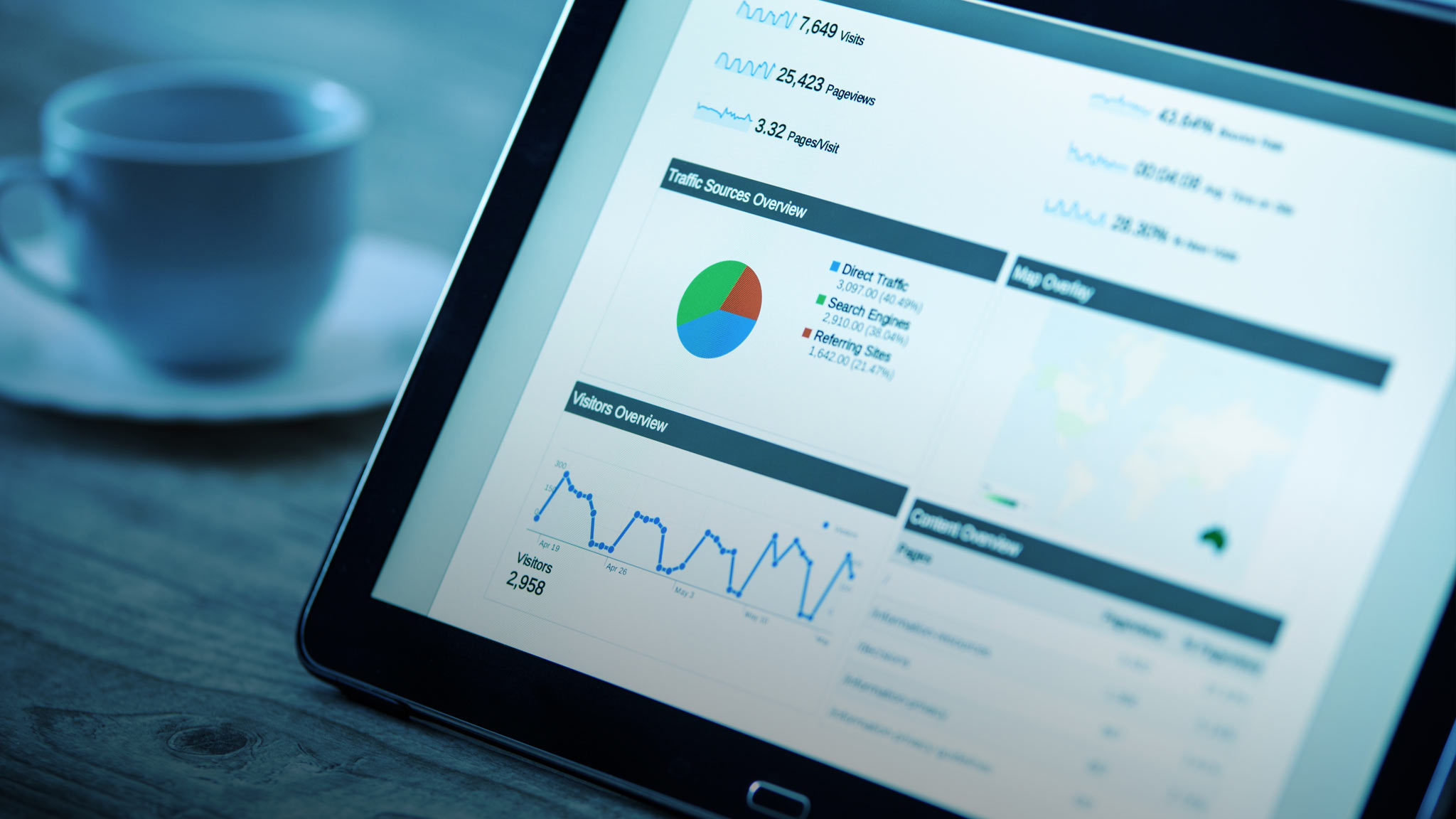Who wouldn’t want more customers, clients or sales? In order to do this, we need to better understand our target market. What is their intent? What questions are they asking? Are there seasonal changes in the way they are searching for our product(s) or services? Who are the industry influencers? These insights give way to an expanded digital reach, a better user experience and an overall increase in conversion rates.
Big data can be daunting, but progress resides in momentum! Here are six quick momentum-building hacks for marketers.
1. RegEx Gold
b(adding|does|do|who|what|where|when|why|how|are|will|can|?|am|is|was|were|be|being|been|versus|vs|vs.|best)b Plug in this string of pearls into your GA’s Advanced Segments and sit back while magic rolls into your inbox. Any time someone types a question into Google and then clicks on your website in the search results; you’ll get an email notification as to what that question was! Incorporate these newly discovered questions into your website’s FAQ to see an increase in qualified leads. If someone is asking a question, there are likely other people asking similar questions. Help and engage them, too! First, plug the RegEx string into your Google Analytics View > Segments > Traffic Sources > Keywords (matches regex):  Next, go to the Audience Overview and select that segment to view.
Next, go to the Audience Overview and select that segment to view.  Then, click email in the top left corner and schedule the frequency and the person you want to receive the reports.
Then, click email in the top left corner and schedule the frequency and the person you want to receive the reports. 
2. Find Content Gaps
Explore frequently searched queries within your industry by putting in one or two keywords and pause!  Now do a casual A‑Z suspended search and record any new discoveries in a spreadsheet.
Now do a casual A‑Z suspended search and record any new discoveries in a spreadsheet. 
 Next, plug in your keyword query finds into Google Keyword Planner for additional information regarding the search volume, competition, etc. Pro tip: Filter results by specific locations if targeting a hyper-local demographic. Now, pivot your results by looking at the highest search volume queries and highlighting the queries that have a competition of .20 or below for quick wins!
Next, plug in your keyword query finds into Google Keyword Planner for additional information regarding the search volume, competition, etc. Pro tip: Filter results by specific locations if targeting a hyper-local demographic. Now, pivot your results by looking at the highest search volume queries and highlighting the queries that have a competition of .20 or below for quick wins!  Pro tip: Organize keyword results into different “intent” tabs:
Pro tip: Organize keyword results into different “intent” tabs: ![]() “How to” searches make for great blog posts:
“How to” searches make for great blog posts:  What are people finding when they perform these queries? Let’s find the content gaps within those quick wins! Google answers this one instantly:
What are people finding when they perform these queries? Let’s find the content gaps within those quick wins! Google answers this one instantly:  This one too!
This one too!  Bingo! These results are terrible!
Bingo! These results are terrible!  Build something 10X for this opportunity gap and kick ass!
Build something 10X for this opportunity gap and kick ass!
3. Google Advanced Operators For Search
Quickly evaluate a site’s indexed pages by searching site:www.example.com In this example www.northlandtackle.com has 1,310 indexed pages and you can quickly evaluate the top authoritative page’s title tags and meta descriptions:  Search for something specific (in this case, ‘Bass’) within a website: Bass site:northlandtackle.com
Search for something specific (in this case, ‘Bass’) within a website: Bass site:northlandtackle.com  Find page titles with specific words: allintitle:MN Fishing Tips
Find page titles with specific words: allintitle:MN Fishing Tips  Tip: Add “” to find words in exact matches; for example, allintitle:”MN Fishing Tips” will find pages with that exact phrase:
Tip: Add “” to find words in exact matches; for example, allintitle:”MN Fishing Tips” will find pages with that exact phrase:  Explore ‘Fishing’ Guest Post Opportunities by using the search: “guest post” Blog:Fishing
Explore ‘Fishing’ Guest Post Opportunities by using the search: “guest post” Blog:Fishing  Shop Smarter with this advanced search: fishing rod $50..$100. This lets you view all fishing rods that are only for sale between $50 to $100.
Shop Smarter with this advanced search: fishing rod $50..$100. This lets you view all fishing rods that are only for sale between $50 to $100. 
4. Custom Google Analytic Dashboard For Easy Data Visualization
Install Google Analytics Add-On:  Now create a new report.
Now create a new report. 

 Pro tip: Make this a smart sheet by adding some extra formulas to always aggregate This Week vs. Last Week data! Do this by titling the first column “This Week” and deleting the 7 in Last N Days and adding: Start Date (which will always pull the Sunday of the current week!): =today() — (weekday(today()) — 1) End Date (which will always pull the current date!) by entering: =today() Now title the second column “Last Week” and copy over the first column data, you will only need to change the Start & End Dates to: Start Date: =B5 ‑7 (because we simply need to minus 7 days to get the previous Sunday’s date) End Date: =B5 — 1 (because we simply need to minus 1 from Sunday to get last Saturday’s date)
Pro tip: Make this a smart sheet by adding some extra formulas to always aggregate This Week vs. Last Week data! Do this by titling the first column “This Week” and deleting the 7 in Last N Days and adding: Start Date (which will always pull the Sunday of the current week!): =today() — (weekday(today()) — 1) End Date (which will always pull the current date!) by entering: =today() Now title the second column “Last Week” and copy over the first column data, you will only need to change the Start & End Dates to: Start Date: =B5 ‑7 (because we simply need to minus 7 days to get the previous Sunday’s date) End Date: =B5 — 1 (because we simply need to minus 1 from Sunday to get last Saturday’s date) 
 This will now populate three new tabs: ‘This Week’, ‘Last Week’ & Sheet 1. These reports are pretty dull (don’t worry we will spice them up!):
This will now populate three new tabs: ‘This Week’, ‘Last Week’ & Sheet 1. These reports are pretty dull (don’t worry we will spice them up!):  To create a simple area line graph go into ‘Sheet 1’ and add these cells:
To create a simple area line graph go into ‘Sheet 1’ and add these cells:  Now populate these cells with the following formulas to always pull in up-to-date data:
Now populate these cells with the following formulas to always pull in up-to-date data:  Now you should see something like this:
Now you should see something like this:  Select all of the above cells and click the ‘Insert Chart’ button:
Select all of the above cells and click the ‘Insert Chart’ button: 
 Select your graph of choice. I like the area graph for this one and always tend to move the guide to the bottom, customize the color, add the proper title, and WABAM!
Select your graph of choice. I like the area graph for this one and always tend to move the guide to the bottom, customize the color, add the proper title, and WABAM!  The best part? You can embed these interactive graphs on a live webpage!
The best part? You can embed these interactive graphs on a live webpage! 
 After you embed your graph somewhere (maybe a live Google Analytic Dashboard Page just for your clients?) you need to make sure it’s always fetching updated data.
After you embed your graph somewhere (maybe a live Google Analytic Dashboard Page just for your clients?) you need to make sure it’s always fetching updated data.  To do this simply go back to your spreadsheet > Add-ons > Google Analytics > Schedule Reports > And set this to run every hour.
To do this simply go back to your spreadsheet > Add-ons > Google Analytics > Schedule Reports > And set this to run every hour.
5. Screaming Frog
Screaming Frog is a powerful free tool. Crawl an entire website’s pages to evaluate title tags, meta descriptions, photo size, sitemap audits, canonical errors, redirects, and more! You can also go full “spider” mode and crawl up to 500 URIs by purchasing their premium version. Here are just a few things you can quickly crawl with Screaming Frog:
- Broken links
- Errors (no responses, 404s, etc.)
- File sizes
- Word count
- Header tags
- Canonical elements
- AJAX
- Anchor link text
- Images
- Nofollow/follow
- Redirects
- Source code search
- Load time
- Meta descriptions
- URI issues
- External links
- Custom extraction of data sets
- XML sitemap generator tool
6. Google Trends
It’s one thing to think you know everything about a particular niche, and another to visualize the data driven requests behind it. This simple tool allows you to visualize big data quickly! Cancer I’ve always loved how the Google Trends graph for “cancer” looks like an arrhythmic heart beat. Call me crazy, but I think it’s beautiful and appropriate.  I’ll never forget the first time I discovered this. I sat there, mouth open, amazed at how this could truly look like a beating heart. But, after taking a closer look, you’ll notice the searches peak during October, which is Breast Cancer Awareness Month. Beyonce The geographically dense areas for “Beyonce” have always made me smile:
I’ll never forget the first time I discovered this. I sat there, mouth open, amazed at how this could truly look like a beating heart. But, after taking a closer look, you’ll notice the searches peak during October, which is Breast Cancer Awareness Month. Beyonce The geographically dense areas for “Beyonce” have always made me smile:  They are consistently small South African towns. Soweto, an urban suburb of Johannesburg, South Africa, loves Beyonce! Having seen this trend for years now (yes, I check up on my favorite trends because what’s more fun than that!?) my heart broke when I delved deeper:
They are consistently small South African towns. Soweto, an urban suburb of Johannesburg, South Africa, loves Beyonce! Having seen this trend for years now (yes, I check up on my favorite trends because what’s more fun than that!?) my heart broke when I delved deeper: 
- Beyonce ‘too expensive’ For SA
- Fans Fall For Fake Beyonce Tour
- Bring Beyonce’s Mrs. Carter World Tour To SA Facebook Page
I digress, but go to South Africa, Beyonce! They love you! Denver Broncos vs. Seattle Seahawks  We will continue to see big data like this in new and interactive content. For example: most popular Halloween costumes by location.
We will continue to see big data like this in new and interactive content. For example: most popular Halloween costumes by location.  Google is using SVG 1.1, XML Namespaces and Local IP addresses to create this gem.
Google is using SVG 1.1, XML Namespaces and Local IP addresses to create this gem.